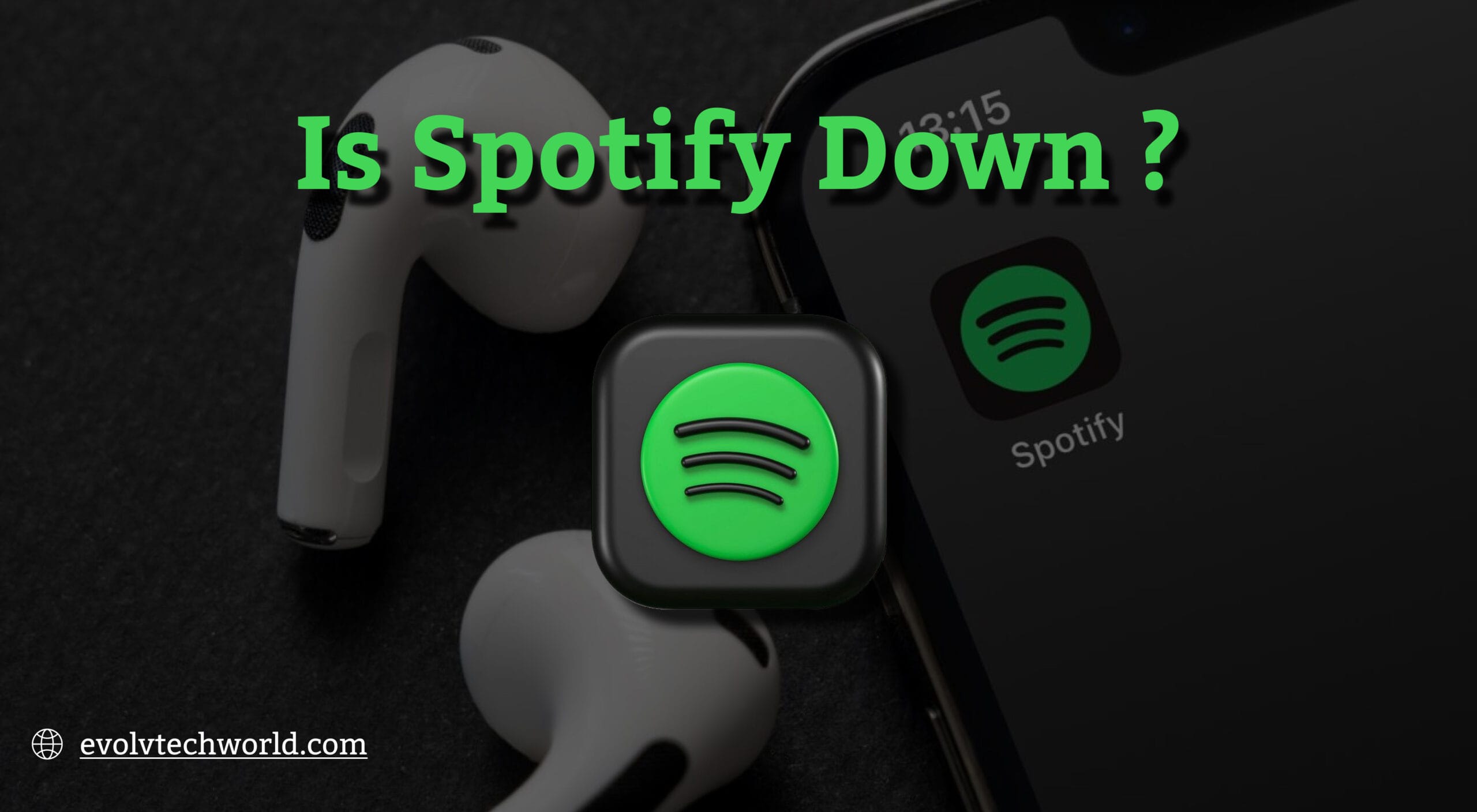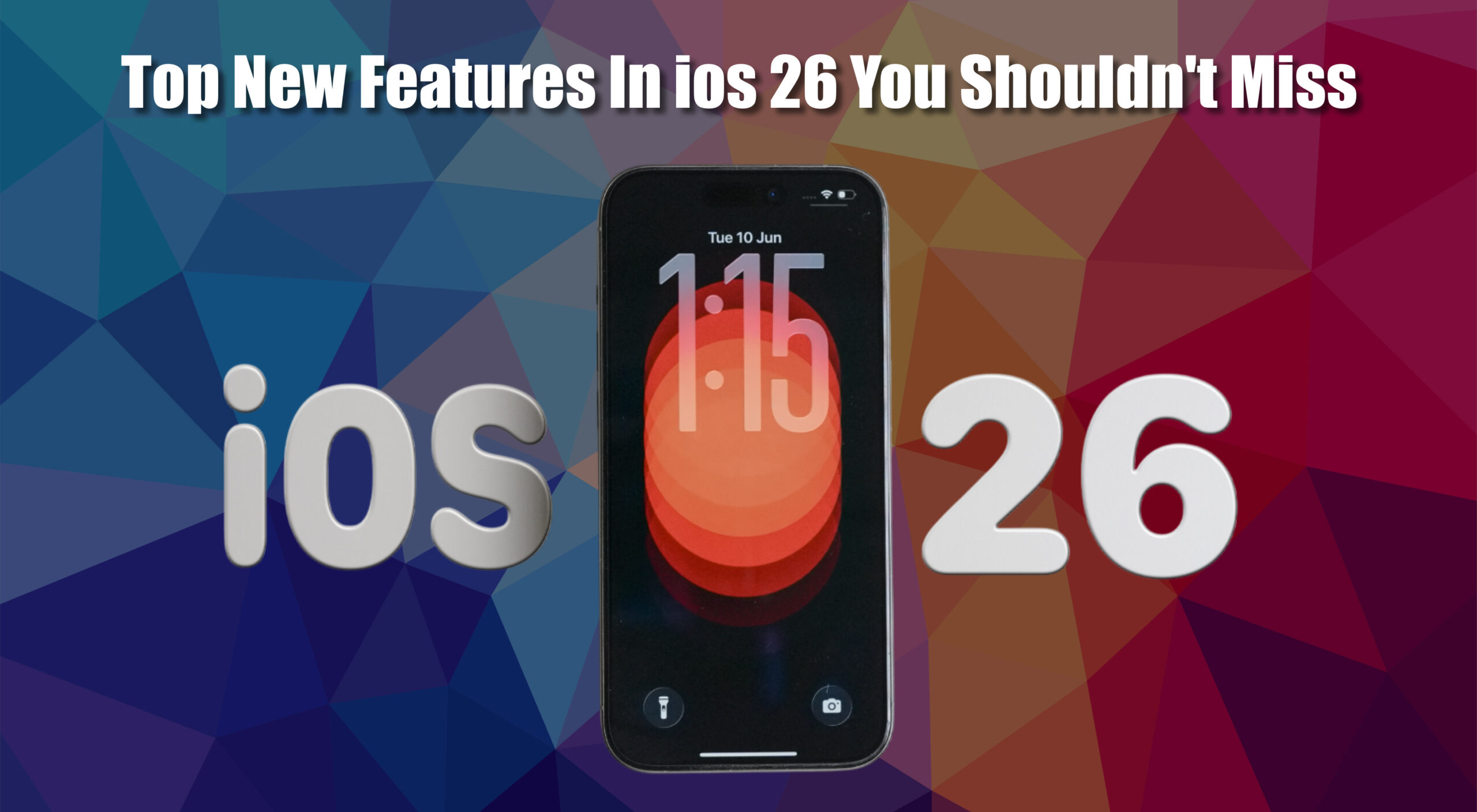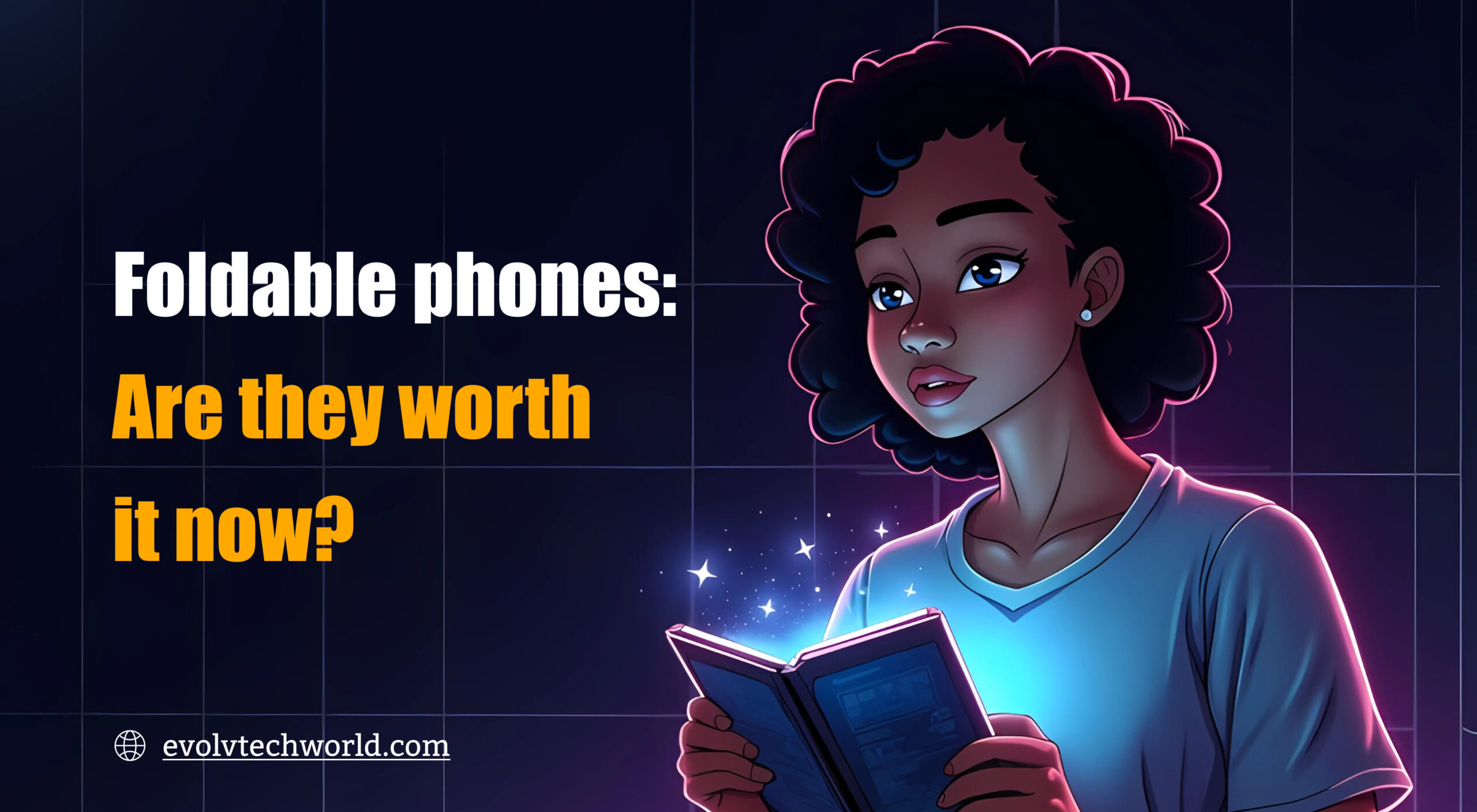Spotify is one of the well known music streaming companies and currently they are facing some issues. However, like any technology it can also face some issues that disrupt your listening experience. But, today many people reported issues such as endless loading screens, inability to stream music and and missing playlists. These widespread problems suggest a substantial outage affecting the platform’s functionality.
So if you are facing problems with Spotify not working then this guide will help you troubleshoot and resolve common issues across various devices.
Common Spotify Issues and Their Solutions
Here are some typical problems users encounter with Spotify and steps to resolve them:
1. Spotify App Won’t Open or Crashes
- Restart the App and Device: Completely close the Spotify app and restart it. If still the issue remains, try restarting your device.
- Update the App: Make sure you’re running the most up-to-date version of Spotify. Check for updates through your device’s app store.
- Reinstall the App: If an update does not solve the problem, uninstall and reinstall Spotify. This should correct problems with damaged files.
2. Playback Issues: Songs Won’t Play
- Check Internet Connection: A solid internet connection is important. Ensure your device is logged in to Wi-Fi or has enough mobile data.
- Log Out and Log In: Logging out of your Spotify account and logging back in may, on occasion, revive your session and fix playback problems.
- Clear Cache: Caches, built up over time, can become problematic. Clear Spotify’s cache via the app settings.
3. Offline Mode Problems
- Confirm Offline Mode Status: Check if Spotify is not turned to Offline Mode. Open Settings and turn off Offline Mode in case it is activated.
- Re-download Content: Re-download or remove downloaded songs and then re-download them, in case songs that are downloaded do not play.
4. Spotify Connect Not Working
- Same Wi-Fi Network: Check both devices are using the same Wi-Fi network.
- Restart Devices: Turn both your control device (e.g., a phone) and your connect-to device (e.g., a speaker) off and back on.
- Update Firmware: Update firmware on your connected devices, since old software can lead to compatibility problems.
5. No Sound or Bad Sound Quality
- Check Volume Levels: Make sure your device is not muted and has the volume turned up.
- Test Other Apps: Play audio through some other app to see if the problem is with Spotify or your device.
- Adjust Streaming Quality: Reduce the streaming quality in Spotify settings, particularly if your internet connection is slow.
6. Inaccessible Playlists or Songs
- Check Account: Make sure you are signed in to the right account because playlists are account-specific.
- Recover Playlists: You can retrieve deleted playlists from Spotify. Go to your account page on Spotify’s website to restore them.
7. Spotify Premium Features Not Available
- Check Subscription Status: Confirm your Premium subscription is active by signing into your account on Spotify’s website.
- Log Out Everywhere: Log out of all sessions using the ‘Sign Out Everywhere’ option in your account settings.
- Contact Support: If problems continue, contact Spotify Support for help.
Device-Specific Troubleshooting
For Android Users
- Clear App Data: Navigate to Settings > Apps > Spotify > Storage, and tap ‘Clear Data’ and ‘Clear Cache’.
- Check Battery Optimization: Verify Spotify is not being limited by battery optimization settings, which may impact background use.
For iOS Users
- Reinstall the App: Because of iOS limitations, clearing cache is not easy. Uninstalling and reinstalling the app may work.
- Check Background App Refresh: Verify Spotify is allowed to refresh in the background by going to Settings > General > Background App Refresh.
For Desktop Users
- Disable Hardware Acceleration: In Spotify, go to Settings and turn off ‘Hardware Acceleration. This may solve playback problems.
- Check Firewall Settings: Make sure your firewall isn’t blocking Spotify. Add Spotify to the allowed apps list.
When to Contact Spotify Support
If you have attempted all the above steps and still encounter problems, then it’s time to reach out to Spotify Support. Give them precise details about your issue, the troubleshooting steps you have followed and your device information to speed up the troubleshooting process.
Preventative Measures
- Regular Updates: Regularly update your Spotify app and device firmware to the latest versions.
- Stable Internet Connection: Stream using a stable internet connection to avoid streaming disruptions.
- Monitor Device Storage: Make sure your device has enough storage space since low storage impacts app performance.
Following this guide should help you solve most problems that make Spotify not work. Remember, proper maintenance and keeping up to date with possible issues can improve your overall Spotify experience.