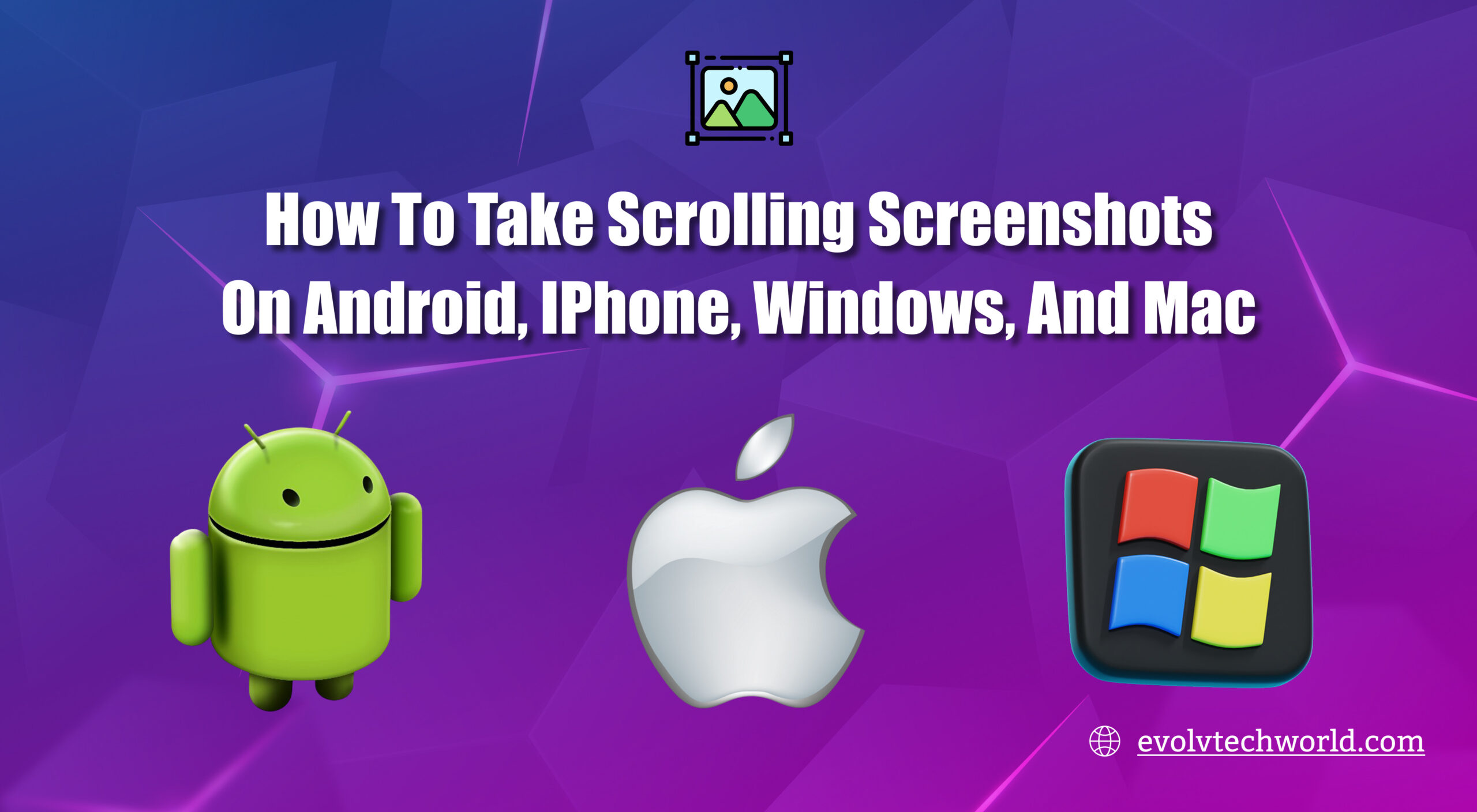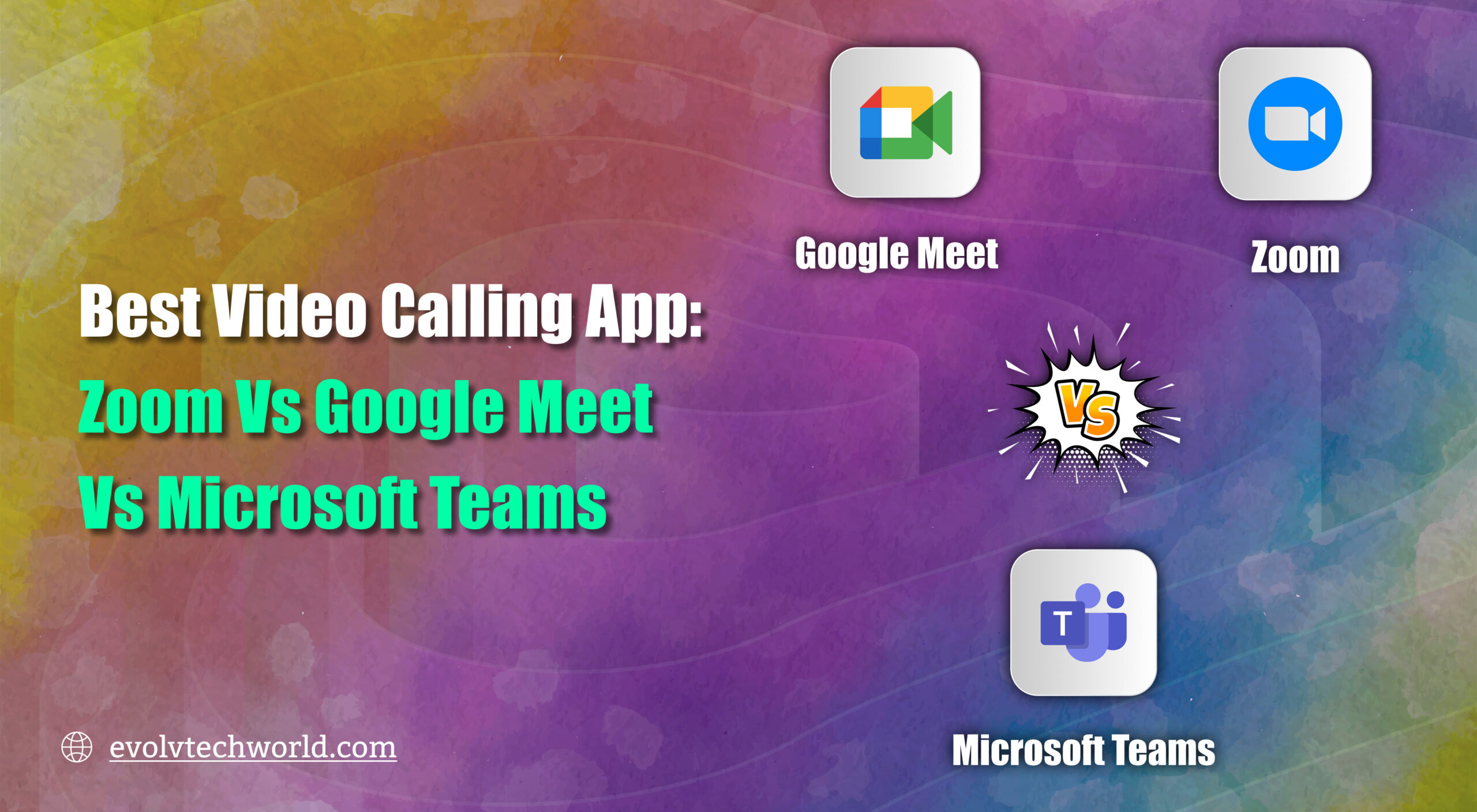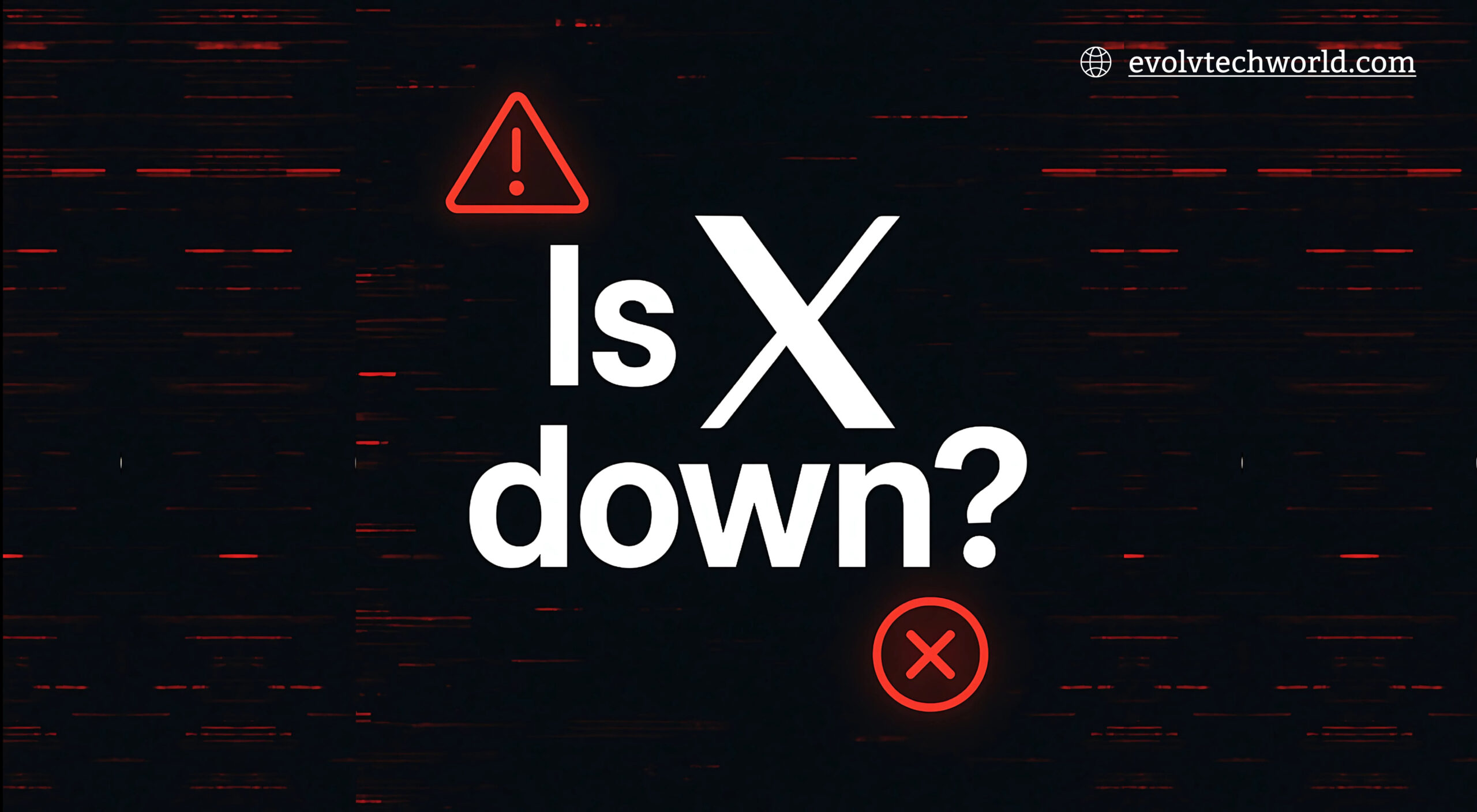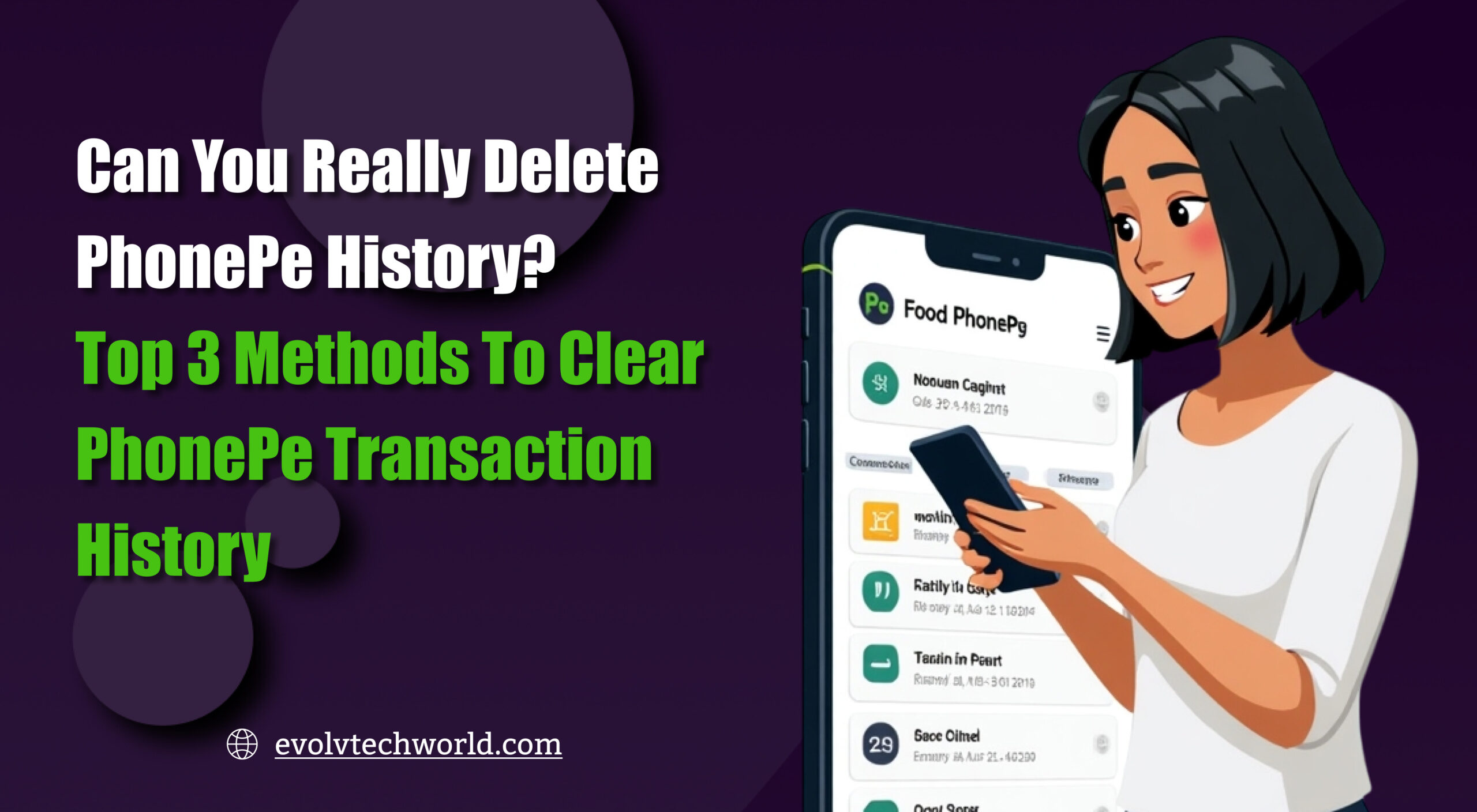A scroll screenshot (or scrolling screenshot) captures not just what appears on your screen it also captures the content that would otherwise be needed to scroll through, such as a lengthy webpage, chat, or document. This is an extremely handy capability for snapping whole records of web pages, social media conversations or chats.
This is an extensive tutorial on how to make scrolling screenshots on Android, iOS, macOS, and Windows platforms.
Ways How you can take Scrollable Screenshot
1. Android
Built-In Method (Android 12+)
Most Android devices running Android 12 or later support scrolling screenshots natively.
Steps:
- Take a screenshot using one of the following:
- Press Power + Volume Down simultaneously.
- Or use three-finger swipe (varies by manufacturer).
- A preview thumbnail appears in the bottom corner.
- Tap “Capture more” or “Scroll”.
- Adjust the screenshot area by dragging handles.
- Tap Save.
Note: The option appears only if the app supports scrolling screenshots.
Third-Party Apps (For older Android versions)
If your device does not support scrolling screenshots natively, try:
- LongShot for Long Screenshot
- Stitch & Share
- Scroll Capture for Web
Example (LongShot):
- Install the app from the Play Store.
- Open the app and tap Capture Web Page or Capture by Scrolling.
- Follow on-screen instructions to scroll and capture.
2. iOS (iPhone and iPad)
Built-In (Safari & Select Apps)
iOS supports full-page screenshots but only in Safari and some Apple apps.
Steps (iOS 13+):
- Take a screenshot:
- Press Side Button + Volume Up (Face ID).
- Or Home + Power (Touch ID).
- Tap the thumbnail that appears in the corner.
- Choose Full Page tab at the top.
- Tap Done or Share to save it as a PDF.
Note: This saves the scrolling screenshot as a PDF in Files.
Third-Party Apps
For other apps, you will need third-party tools:
- Tailor
- Picsew
- Stitch It!
- Web Scroll Capture
Example (Picsew):
- Take multiple screenshots while scrolling.
- Open Picsew and let it auto-stitch.
- Export as a long image.
3. macOS (MacBook, iMac)
macOS does not support scrolling screenshots natively, but you can do it via browsers or third-party tools.
Using Safari (Webpages Only)
- Open webpage in Safari.
- Go to File > Export as PDF.
- Save the full-page scrollable content.
Using Chrome or Firefox Extensions
- GoFullPage (Chrome)
- Fireshot (Chrome/Firefox)
Steps (GoFullPage):
- Install from Chrome Web Store.
- Click the extension icon.
- It automatically scrolls and captures the full page.
- Download as PNG or PDF.
Third-Party Tools
- CleanShot X (paid)
- Snagit (paid)
- Shottr (free for personal use)
Example (CleanShot X):
- Open CleanShot X.
- Select “Scrolling Capture”.
- Choose the window and scroll.
- Save as image.
4. Windows
Windows 10 and 11 do not have native scrolling screenshot tools, but several third-party options work well.
Third-Party Tools
1. Snipping Tool (Windows 11)
- Limited support for scrolling.
- Microsoft is testing scrolling capture—check if available in your version.
2. PicPick
- Free for personal use.
- Offers a scrolling window capture option.
3. ShareX
- Free and open-source.
- Can capture scrolling areas, especially in browsers.
4. Snagit (Paid)
- Best professional tool for scrolling screenshots.
Steps (Snagit):
- Open Snagit and choose Image > Scrolling Window.
- Select the window to capture.
- Snagit scrolls automatically and stitches the content.
- Save or edit.
5. Browser Extensions (Cross-Platform)
If you are mainly capturing web content, browser extensions work on any OS:
- GoFullPage (Chrome)
- Fireshot (Chrome, Firefox, Edge)
- Awesome Screenshot
Benefits:
- Works on Windows, Mac and even Linux.
- One-click scrolling capture of full web pages.
Final Tips
- Not all apps natively support scrolling capture; use third-party apps when unsure.
- For chats or document apps, make sure content is entirely displayed while capturing.
- Save as PDF for documents, PNG for images.
Sharing a lengthy chat, saving a webpage, or recording a process, scrolling screenshots let you capture the whole story literally.