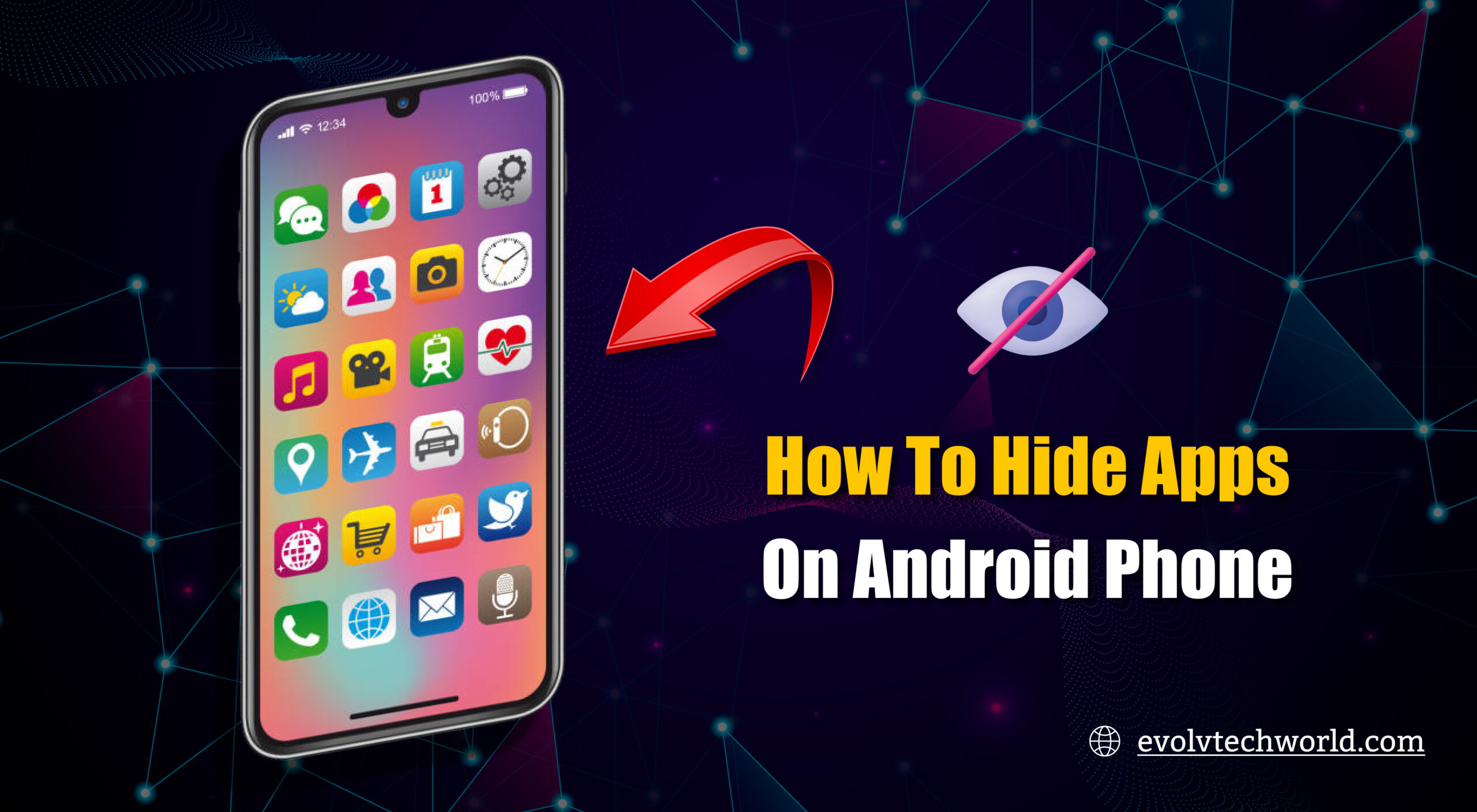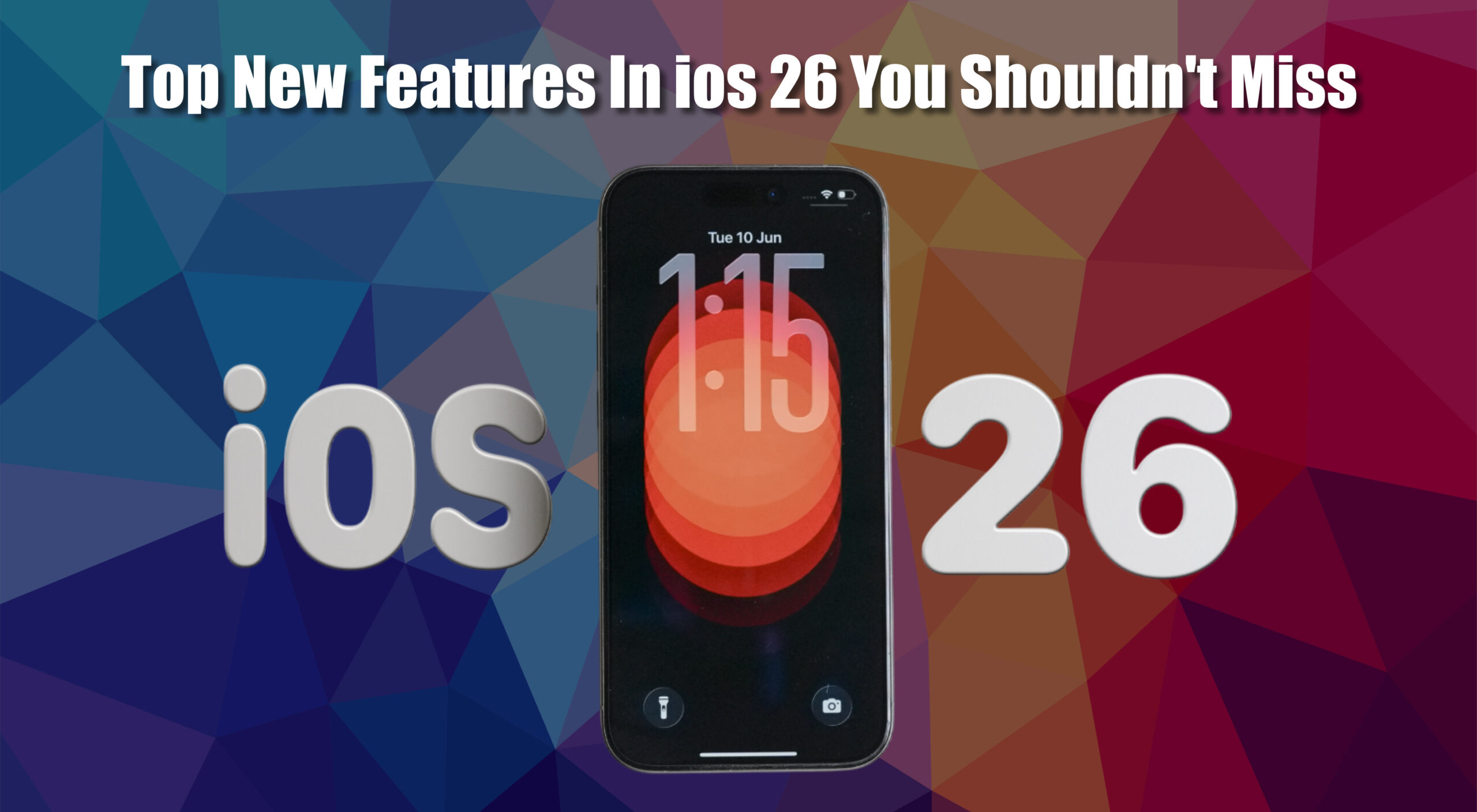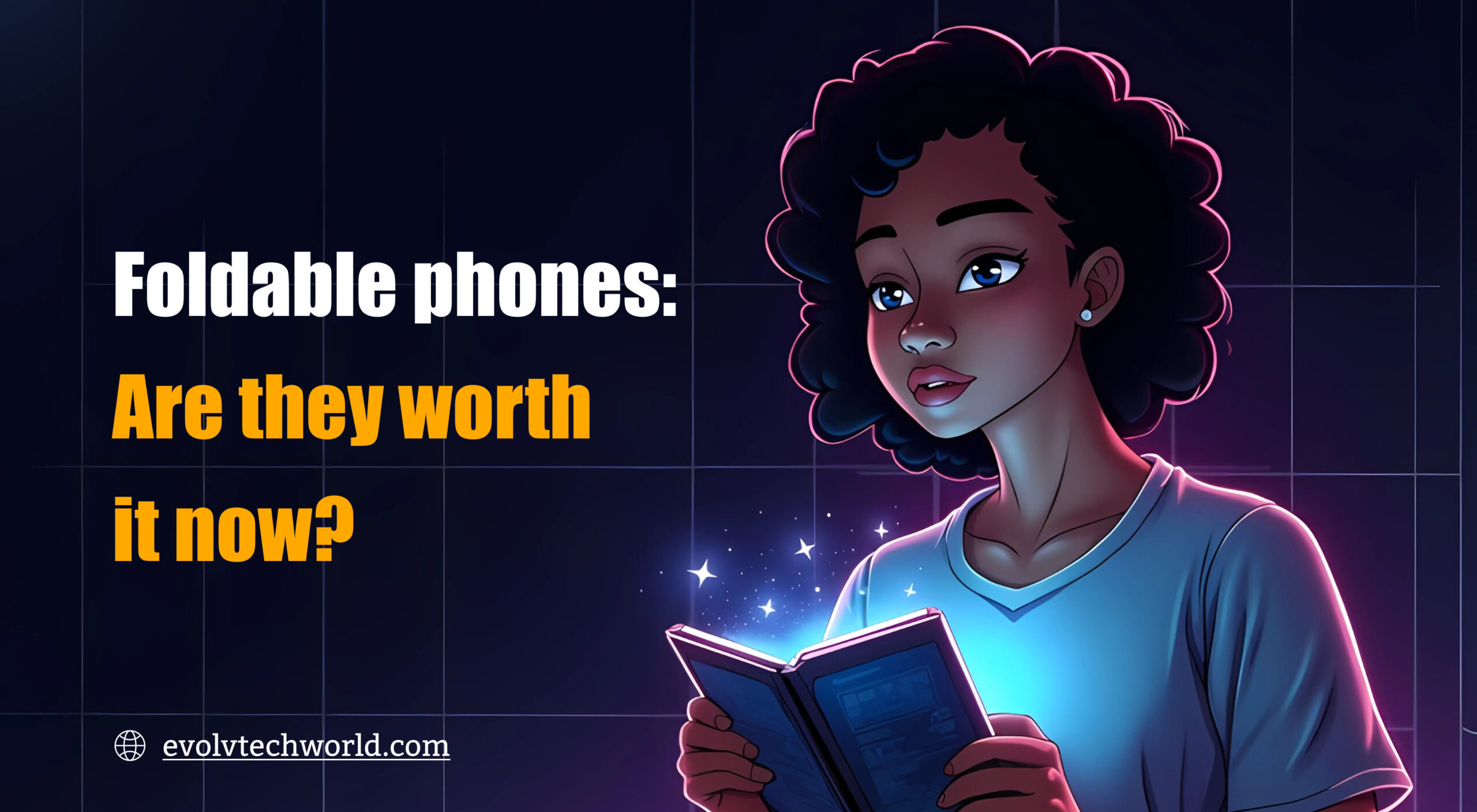In this current time where smartphones hold much of our work and personal lives, privacy management has become a necessity. Android provides options to hide apps on android in a flexible manner.
Whether you want to keep sensitive programs out of sight or just need to clean up your home screen. This article discusses all the significant ways to hide apps on Android in depth.
Why Would You Want to Hide Apps on Android?
Here are some common reasons why people choose to hide apps on Android:
- Privacy concerns (e.g., hiding social media, dating apps or banking apps)
- Parental control to restrict access to certain apps
- Decluttering your home screen or app drawer
- Preventing unauthorized access by friends or family
6 Easy Methods to Hide Apps on Android
Method 1: Use Built-in Features (If Available)
Certain Android phones such as Samsung, OnePlus and Xiaomi have a built-in “Hide Apps” feature. You can find it in the launcher settings or app drawer menu. It hides apps on android from sight but does not lock them or block access via settings.
Many Android devices come with built-in options to hide apps.
Steps for Samsung Devices:
- Open the App Drawer.
- Tap the three-dot menu (⋮) in the top-right corner.
- Tap Settings.
- Select Hide apps.
- Select the apps you want to hide.
- Tap Done.
Method 2: Use a Third-party Launcher
If your phone does not offer native hiding features, custom launchers like Nova Launcher or Microsoft Launcher can help.
Using Nova Launcher (Prime version):
- Install Nova Launcher and Nova Launcher Prime.
- Set it as your default launcher.
- Go to Nova Settings > App & widget drawers.
- Tap Hide Apps.
- Select the apps you wish to hide.
Also Read: Best Processor for Android Phones
Method 3: Disable the App (System Apps)
You can hide system apps installed in advance by turning them off. This unlists the app from the drawer and prevents it from running. It is perfect for unused bloatware but cannot be applied to most third-party apps.
Steps:
- Go to Settings > Apps.
- Tap on the app you want to hide.
- Tap Disable.
Method 4: Use App Lock or App Hider Apps
Apps such as App Hider or Calculator Vault allow you to clone and conceal apps within camouflage containers. These look like calculators and have to be opened with a PIN. Perfect for concealing sensitive apps with added privacy.
Using App Hider:
- Download and install App Hider from the Play Store.
- Open the app and import the apps you want to hide.
- Optionally, set up a PIN or disguise the hider as a calculator.
Method 5: Create a Guest or Secondary User Profile
Android also offers multiple user profiles, with their own apps and data. You can add a new user to keep apps hidden from the main profile. It is perfect for shared use devices or keeping work and personal apps separate.
Steps:
- Go to Settings > System > Multiple users (or similar).
- Tap Add user.
- Set up the new user profile.
- Switch to the new user to keep some apps inaccessible from the main user.
Method 6: Use Secure Folder (Samsung)
Secure Folder of Samsung provides an encrypted, secure area for apps and documents. Apps installed within are concealed from the primary system and need authentication in order to use them. Ideal for sensitive data and extra protection.
Steps:
- Go to Settings > Biometrics and Security > Secure Folder.
- Set up your Secure Folder with a PIN or biometric lock.
- Open Secure Folder and tap Add Apps to hide them there.
Conclusion
Through selecting the most suitable method based on your requirements and device capabilities, you can easily manage app visibility and optimize your Android experience. If you would like instructions specifically written for your phone model, feel free to let me know!