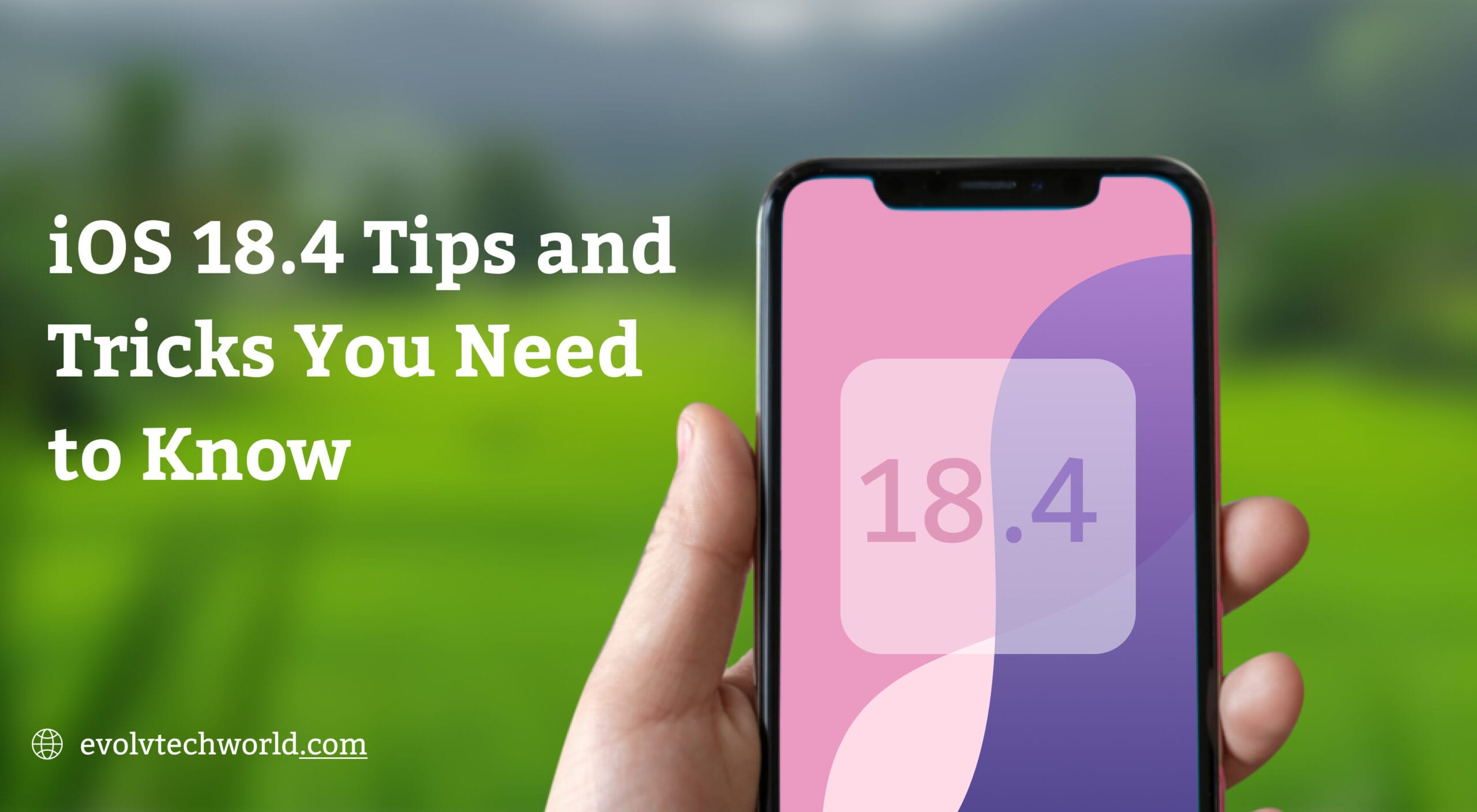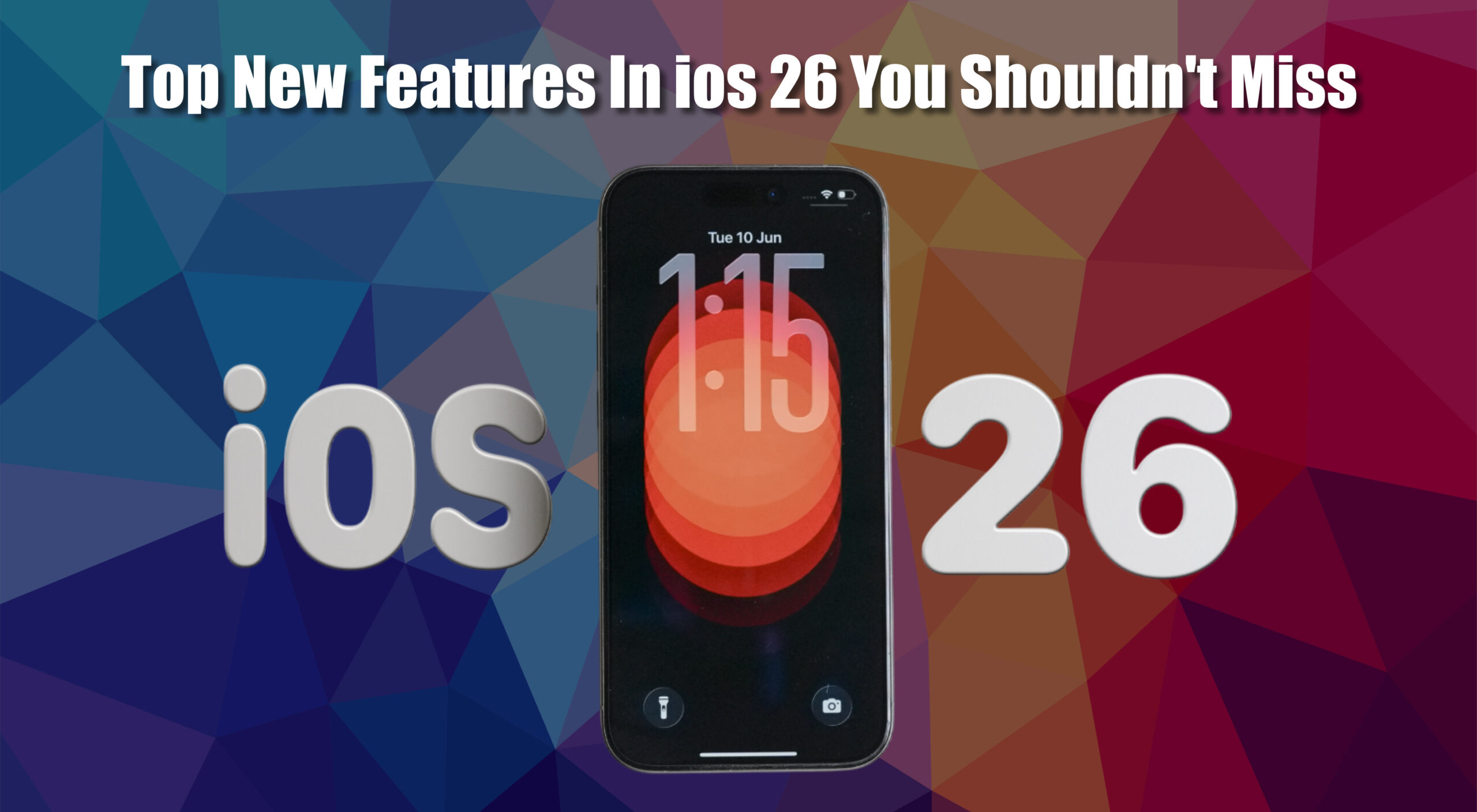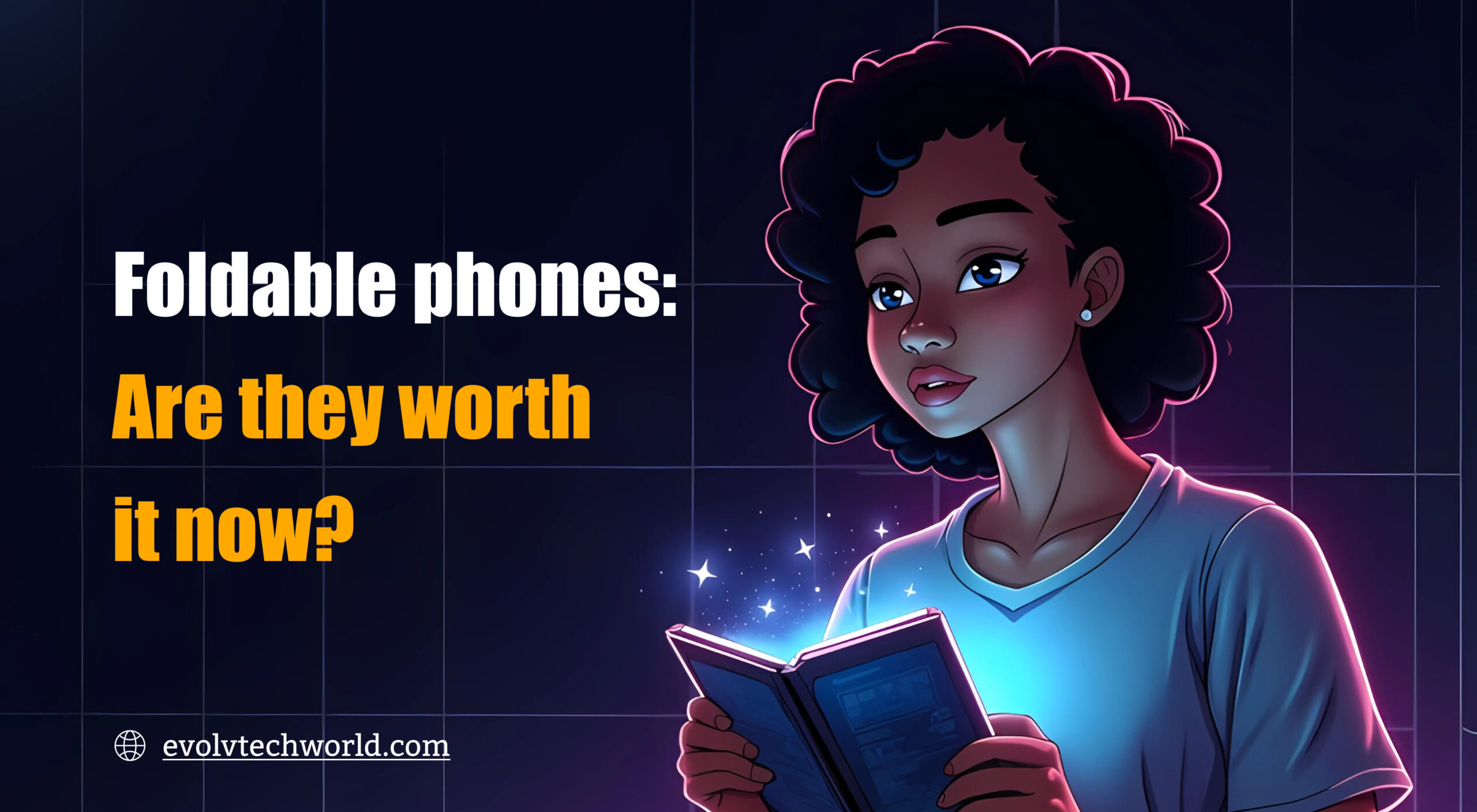In the ever changing landscape of smartphone technology staying updated with the latest software features can significantly enhance functionality of your device and user experience. Apple’s iOS 18.4 update brings with it a package of new features and enhancements that are intended to make your iPhone more intuitive, efficient and fun to use. This definitive guide explores the highlight features of iOS 18.4, providing information and advice on how to get the best out of your iPhone.
Insightful Tips and Tricks of iOS 18.4
1. Prioritize Important Notifications with Priority Notifications
Dealing with a flood of notifications can be daunting. iOS 18.4 brings Priority Notifications which leverages Apple Intelligence to prioritize and surface your most critical alerts. These priority notifications are placed in a separate section on your Lock Screen so that important information is not lost in the noise.
How to Enable Priority Notifications:
- Open the Settings app.
- Navigate to Notifications.
- Tap on Prioritize Notifications.
- Toggle the feature to the “On” position.
For more precision, you can also tailor which apps are part of Priority Notifications by tweaking app-by-app settings in the Notifications menu.
2. Set the Mood with Ambient Music
Whether you are relaxing after a long day or need concentration at work music can provide the ideal ambiance. iOS 18.4 adds an Ambient Music feature directly available from the Control Center, which provides specially curated playlists according to various moods.
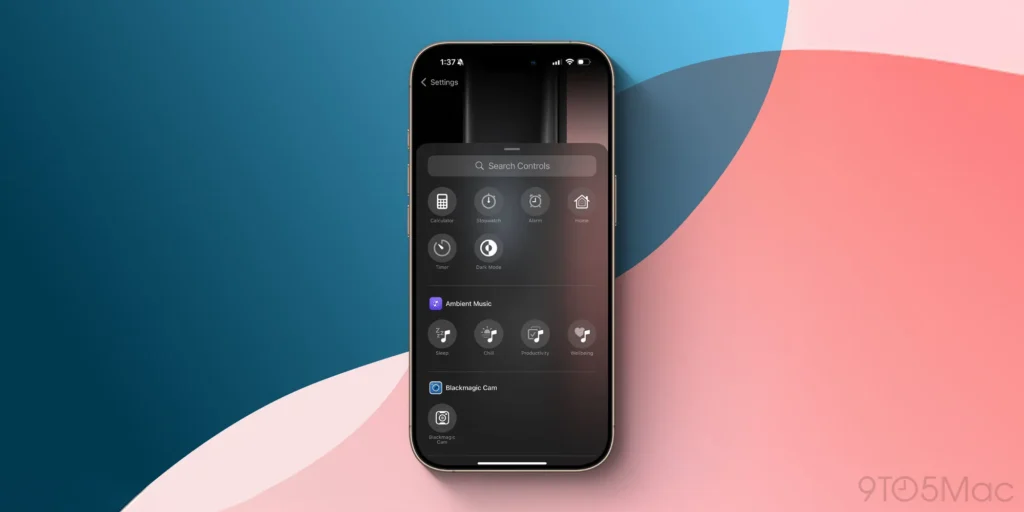
Image Source: 9to5Mac
How to Access Ambient Music:
- Swipe down from the top-right corner of your screen to open the Control Center.
- Tap the Ambient Music button.
- Choose from the available options: Sleep, Chill, Productivity or Wellbeing.
Each choice offers a specially selected playlist from Apple Music, adding the right background music to your surroundings.
3. Express Yourself with New Emojis in iOS 18.4
Communication is given a new lift with the inclusion of eight new emojis in iOS 18.4. It includes:
- Tired Face: Depicts exhaustion with under-eye bags.
- Purple Splatter: An abstract, playful splash of purple.
- Fingerprint: Represents identity or touch-related concepts.
- Leafless Tree: Symbolizes seasons or environmental themes.
- Shovel: Useful for conversations about gardening or digging.
- Harp: Ideal for music-related discussions.
- Turnip: Adds a quirky vegetable to your emoji arsenal.
- Flag of Sark: Represents the small island near France.
These additions provide more ways to convey emotions and ideas in your messages.
Also Read: iPhone 16E vs. iPhone 16: Which One Should You Pick?
4. Enhance Your Photos Experience
The Photos app receives notable enhancements in iOS 18.4, making it easier to organize and find your images.
New Filtering Options:
- Shared With You: Quickly access photos shared by others.
- Not in an Album: Identify and organize photos that haven’t been categorized.
How to Use the New Filters:
- Open the Photos app.
- Tap on the Albums tab.
- Use the new filtering options to sort your photos accordingly.
In addition, you can now see albums by key photo, offering a cleaner browsing experience.
5. Customize Control Center with Apple Intelligence
iOS 18.4 brings Apple Intelligence features to the Control Center, with instant access to tools such as Type to Siri and Visual Intelligence.
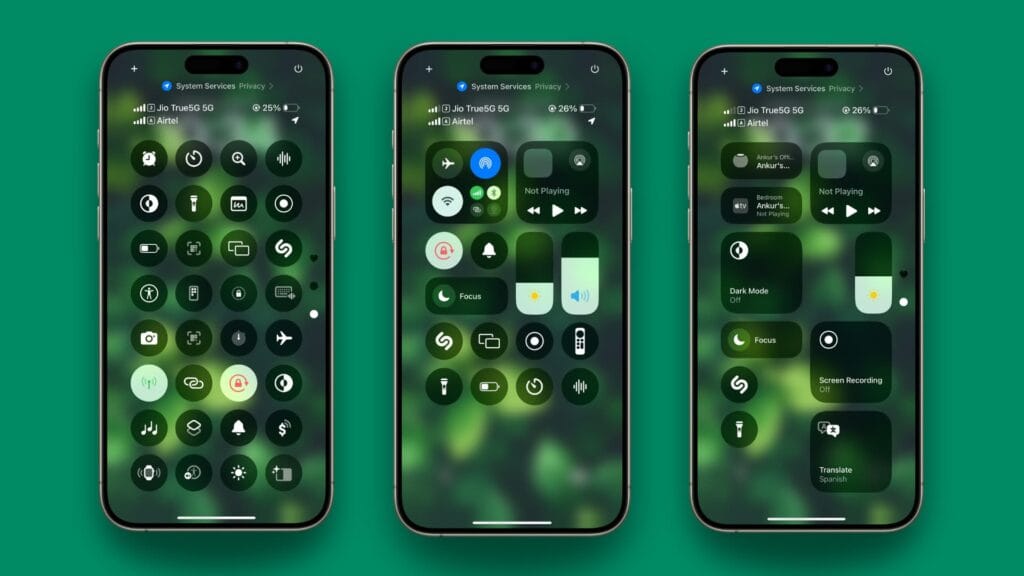
Image Source: iDownloadBlog
How to Customize Control Center:
- Open the Settings app.
- Navigate to Control Center.
- Add the desired Apple Intelligence features for easy access.
It makes it easier to engage with Siri and other AI features.
6. Utilize Visual Intelligence on iPhone 15 Pro Models
For iPhone 15 Pro and later users, Visual Intelligence is now available, offering real-time video guidance with AI.
How to Access Visual Intelligence:
- Via Action Button: Assign Visual Intelligence to the Action button for quick activation.
- Via Control Center: Add Visual Intelligence to the Control Center for easy access.
To set this up:
- Open the Settings app.
- Navigate to Action Button or Control Center.
- Assign Visual Intelligence to your preferred access point.
This aspect adds your device’s ability to offer real-time support with AI-driven video analysis.
7. Explore Apple News+ Food Section
Foodies will enjoy the new Food section in Apple News+, providing an extensive library of recipes and cooking content.
Features of Apple News+ Food:
- Recipe Catalog: Access tens of thousands of curated recipes.
- Cooking Mode: A hands-free, step-by-step guide to assist you while cooking.
- Offline Access: Save your favorite recipes for offline viewing.
To explore this feature:
- Open the News app.
- Navigate to the Food section to browse and discover new recipes.
This feature simplifies discovering and tracking recipes for easier access and fun.
8. Manage Safari’s Recent Searches
For better browsing privacy and ease, Safari now shows you your most recent search queries when you start a new page or tap the address field.
How to Control Recent Searches Display:
- Open the Settings app.
- Scroll down and tap on Safari.
- Adjust the Search Engine Suggestions settings to enable or disable this feature.
This helps you manage whether your recent searches are shown, controlling your browsing experience according to your choice.
9. Address CarPlay Connectivity Issues
Certain users have been experiencing problems with CarPlay after the iOS 18.4 update, such as missing song information and failure to connect.
Temporary Solutions:
- Restart Devices: Restart both your iPhone and vehicle’s infotainment system.
- Check Connections: Ensure all cables and wireless connections are secure.
Apple will roll out a patch in a future update to fix these issues once and for all.
10. Update AirPods Max Firmware
Know about an issue where a bug in the newest firmware update for AirPods Max might lead to unintended battery drain.
How to Check and Update Firmware:
- Connect your AirPods Max to your iPhone.
- Open the Settings app.
- Navigate to Bluetooth and tap the “i” icon next to your AirPods Max.
- Check the firmware version and look for available updates.
Having updated firmware guarantees best performance and battery life.
Conclusion
iOS 18.4 adds plenty of new features and improvements that are meant to enhance your iPhone experience. By learning about and taking advantage of these additions—from controlling notifications and listening to ambient music to communicating yourself with more emojis and augmenting your photos—you can get the most out of what your device is capable of. Stay current, check out these features and make your iPhone better fit your lifestyle and your tastes.